June 2024 Update: Changes are happening, so look out for a new blog post.
Ancestry announced the Beta version of their DNA Matches at Rootstech 2019.

One of the features of this is Custom Groups which allow you to add a colour code to group your DNA matches however you like and what's more you can have up to 24 groups.
Having used these, here's our tips on making the most of the groups.
Tip 1 - Maternal / Paternal
If you are in the fortunate situation of being able to do a DNA test for a parent then you will have your DNA Matches sorted by Father's Side and/or Mother's Side.
For those of us that don't have that choice then you may have someone else close in the family test. In my case my Maternal Aunt has tested, this allows me to roughly sort my matches to maternal and paternal (it's not perfect as my aunt and my mother inherited different DNA from their parents).
To make use of her test I've set up a Maternal Group and a Paternal Group and yes, I coloured them Light Pink and Light Blue. Maternal group members match to my Aunt. Paternal group members, don't match to my Aunt and match to known paternal relatives or ancestors. They give me a first look at a match to know what side of the family they came from.
Tip 2 - Not sure if Maternal or Paternal
There are some matches that I can't easily group by maternal or paternal so I also set up a group for them. My Maternal or Paternal group is coloured Purple (a mix of pink and blue). I could have just looked for those that don't have a spot, but this way I can select this group and over time new shared matches might help to group them into Maternal or Paternal.
Tip 3 - Filing System to DNA Groups
I use four colours to file my family history. Each colour represents a grandparent. So, it was really easy to start my grouping in the DNA Matches, I just replicated my system here.
If you're not sure of what groups you have in your DNA then a great place to start is with the Leeds Method of grouping your matches. Working through this method first for your top matches will give you an idea of your groups and allow you to get familiar with the match names (have you seen our new DNA Match - Leeds Method Worksheets for using this method?).
Tip 4 - Numbers before Names
It might just be my past life as an accountant coming out, but when I think about my grandparents’ lines, I think about them in order, top down on an Ancestry Chart. So Paternal Grandfather (Red), Paternal Grandmother (Blue), Maternal Grandfather (Yellow) and Maternal Grandmother (Green). When I set up my grandparent groups, they sorted into alphabetical order i.e. not the order that I like.
Computers like to sort by numbers before they sort by alphabet, so to fix this I put a number in front of my group names.
The "00" in front of the Maternal, Paternal, Maternal or Paternal? groups mean that they are sorted to the top.
I use the numbers in my file names on my computer too. Consistency is key
Tip 5 - Research Focus
Before this update I was using the Star to show the DNA matches I was focusing my research on.
Now I have the option of setting up groups for my research focus and I can have multiple groups.
A single "0" in front of their group name brings them to the top of my list and makes them easy to pick when I'm in research mode.
Bonus Tip 1 - Editing your Groups
If you've decided that you want to change the names of your groups or add numbers to the front then you can edit your group names.
Click on the Pencil to edit a group and while there if you really don't want a group you can "Delete Group"
Bonus tip 2 - Multiple DNA Tests
At this stage there is no way to transfer over the groups that you have made from one DNA test to another.
If you want your groups to be consistent across your test then take a screen grab of your groups and print it out. If you put it by your computer then you can be sure of using the same names/naming convention and/or colours on your other tests.
I'm loving using these new groups, let us know if you have any tips for using them too by commenting below.

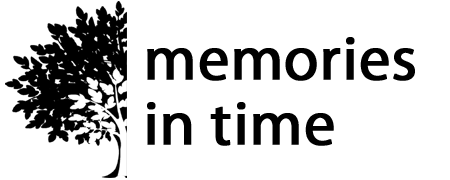







13 comments
I have some surnames attached to my tree but not sure where they fit in.Also I have some unknown ancestors that I’m trying to verify too.
I really like this feature. I have 9 groups of common DNA matches and this feature has allowed me to easily group the different families together and create hypothesis trees to find unknown parentage. Almost, but not quite eradicated the need for my spreadsheets.
Hello, thanks for these tips on groups! I too love that feature, although I can see I could be more systematic. I used to be Abel to display by group (show all pinks etc) but in the couple of months the “apply” box is not accessible on my screen. Likely has more to do with my iPod display settings. Has anyone has this issue.?
Thanks so much for all the information!
Martha
Love this. I modified your idea a bit as the #’s were getting confusing for me. Kept all grandparents at 01, Greats at 02 and so on. This helps me visualize the generation. I get that you wanted them in an Paternal/Maternal order, maybe 011 and 012? Trying to only set this up once, but will clearly be going back and adjusting as I find what works best. Thanks!
Thank you for the tips! I’ve pretty much been setting mine up the exact same way, but Bonus Tip #1 was the most useful for me. I couldn’t figure out how to edit or delete a color if I change my mind on exactly how I want to label it.