Sometimes when we are researching, we want to work on a theory in our family tree and see where it goes. For example when we are working with our DNA shared matches and we need to build their tree a little more to try and find the most recent common ancestor (MRCA). This is where building a "floating" family tree can be useful.
Here's some step by step instructions on how to add a "floating" person to your Ancestry family tree, around whom you can build a "floating" family tree that may or may not eventually be linked into your main tree.
1. Open your existing Ancestry Family Tree and pick the profile of one person in your tree. In my example I have picked Ernest Partridge in The Memories in Time Project Family Tree.
2. Click on Add family.

3. You can click on any family member, but I find it easiest to click on Child.

4. Type in the name of the person you are wanting to add.

5. Choose a gender and ensure you only choose Deceased if they are deceased.

6. As I'm adding a child and in this example the husband has two wives I get to choose which set of parents I want the child to have.

7. Now select the person you have added the the family and click on Edit.

8. Once you have the profile open of the person you have just added, click on Edit at the top right of the screen.

9. Click on Edit relationships.

10. To remove the incorrect parents and click on the cross beside each parent to remove them.

11. Click on Remove

12. Repeat the process for the incorrect mother.
13. You'll now have no parents for your new person and you can click on the x in the top right hand corner to close the window.

Once you have your "floating" person you can start to build their family tree, just as you would your own family tree. This includes being able to link a person to a DNA match you may have.
Note: These screenshots were taken in June 2023 and if you are reading this later they may look a little different to what you are seeing now.
Want to grow a DNA matches tree...
but not online?
If building online trees for your DNA matches isn't for you, then you might like my DNA Match Chart, which you can download, print and then write on as you grow a family tree. They're a great way to stay organised with your DNA research and laying out multiple charts can help you see where different lines link up.
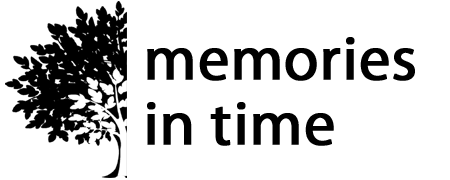
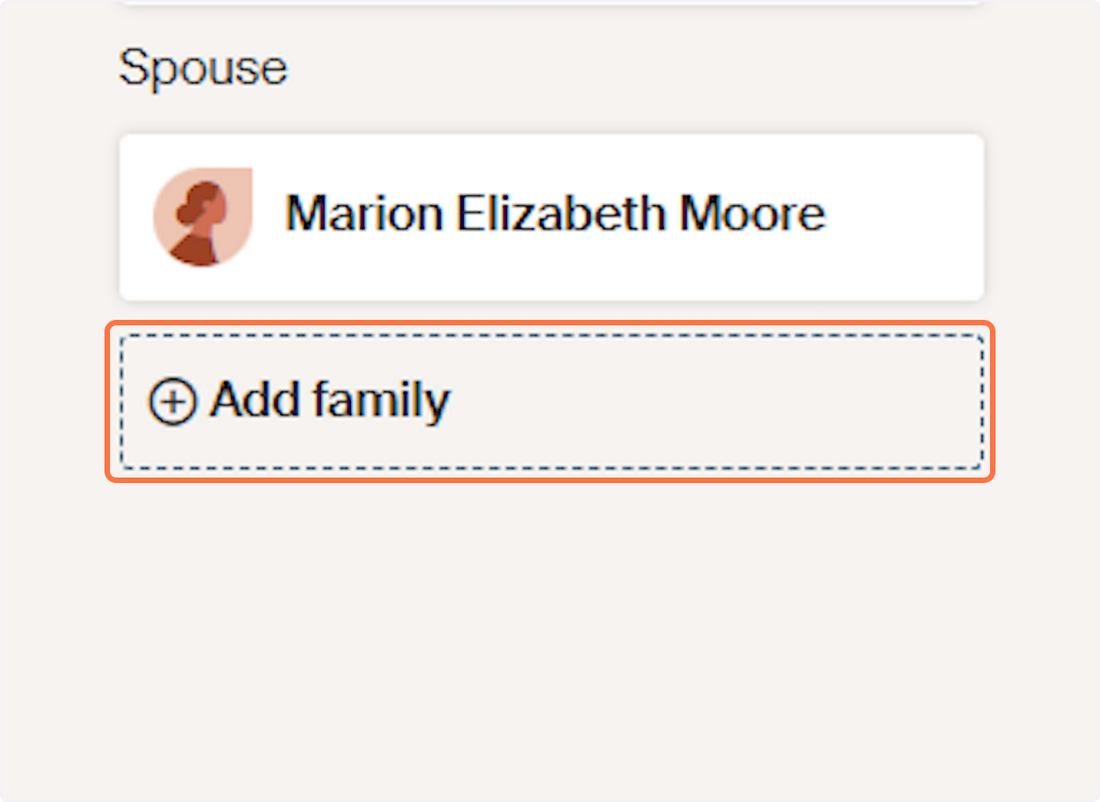

3 comments
Once you have the floating person in your tree, then you can use the “Find in Tree” button to search for the person.
They will also come up when you are searching records as being in your tree, which can be helpful.
Fascinating, helpful. To have a person in your tree but is a fruit fallen on the ground? Hmmm
Tell me, how does one find / locate the person since there will be no connection by lineage in the tree? I guess the added complication of [‘Find’]?
Very good explanation of how to create a “floating” tree in ancestry…..i’M STILL NOT SURE OF WHY i MIGHT WANT TO DO THIS, But if I ever want to, I will know how to do it…..Thanks