Announced at RootsTech 2022, Ancestry now has a partnership with Photomyne to include their scanning software as part of the Ancestry mobile app.
So how does this work. Here's some screenshots from my first try.
I've chosen to add another photo to Ernest Partridge on The Memories in Time Project team.

Click on the green plus button at the bottom of the screen to add a new photo.

Click on the Scan Photos option. Note this is currently in BETA on my device and is currently being rolled out to members, so you may not have it yet.
If this is the first time you are using this tool, you'll find some tips on getting the best result.




I took my photo down to my white kitchen table where I had nice light. As you can see the photo is on a card mount.

As you can see the instructions are to "Tap and hold to take photo". So I did just that.


You'll get a quick flick of the image being cropped (yes it took several goes to get these screen shots). I haven't had a chance to work out if there is an option to not crop the image. Remember the name of the photographer on a mount can be really important to help date the photo.

You can then add details to the image. I removed the date, which was the date I scanned it and not the date the photo was taken (which I don't know).
Here's the image in my gallery now.

This is so easy to use and add images to your gallery.
I have a few more things I want to try and I'll let you know how they go in future blog posts.
NOTE: This is currently being rolled out, so you may not have it yet... I know it's hard to be patient sometime.
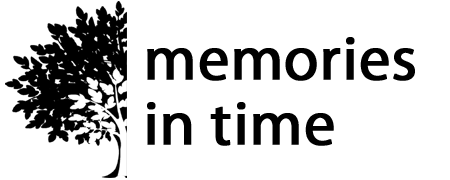

1 comment
Thanks for your demonstration. Sad that the Android app was not simultaneously available for the public announcement and launch. It would also have helped if there were a user guide available. Ancestry Chat rep I dealt with this morning was totally unaware of the new feature and any availability issues.