When you get on a run with your family history you can find yourself downloading lots of documents as you research.
The next thing it's past midnight and your download folder looks like this.
Well the good news is that it doesn't. You can change the settings and be asked where you want to save your downloads each time.
Here's how:
Google Chrome
1. Open Google Chrome and click on the three vertical dots at the top right hand side of the screen to drop down the "Customize and control Google Chrome" menu. Click on Settings.
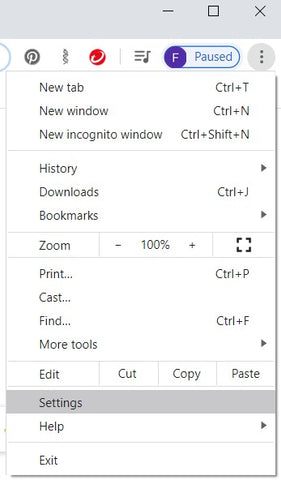
2. Scroll down to the bottom of the screen and click on Advanced.
3. Under the Downloads section you can turn on the option to "Ask where to save each file before downloading".
Microsoft Edge
1. Open Microsoft Edge and click on the three dots in the top right corner. Choose Settings from the drop down menu.

2. In the right hand side menu click on the Downloads option and turn on the switch - Ask me what to do with each download.

Such an easy step to make your Family History filing so much easier and stop the Download Blackhole.
If you want more tips on organising your Family History, sign up for our mailing list and get our free guide to "Organising Your Family History".
Updated 21 Sep 2021 to include Microsoft Edge Settings.
Photo: Kitty Cat Helps At Work
Photo by: Patchanu Noree
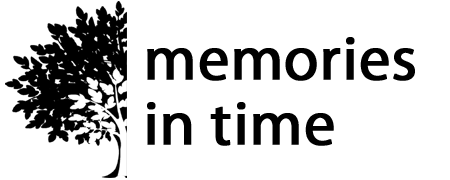

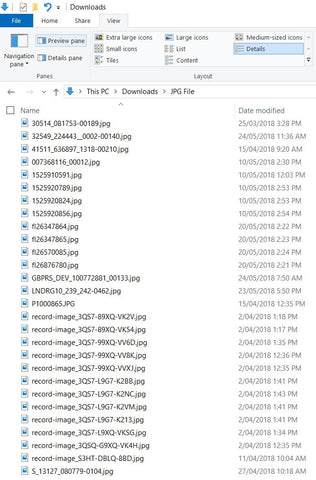
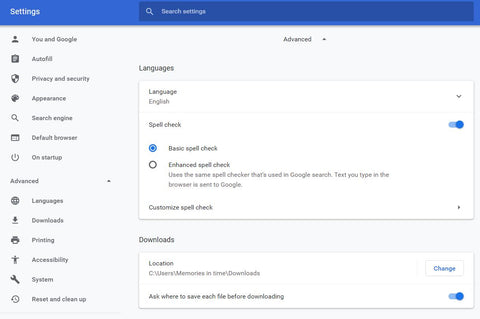
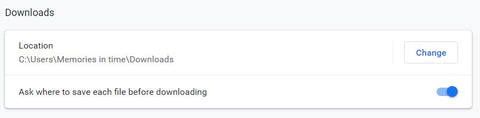
1 comment
Thank you for the tip on filing downloads. Countless times I’ve fallen into the download blackhole!