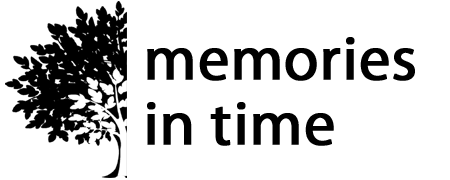Lauren Bavin Designs
Bygone Dreams
Bygone Dreams
Couldn't load pickup availability
The Bygone Dreams collection in tones of apricot blush heritage greens exudes a style of elegance from a bygone era and inspires memories of a time of beauty, grace and wonderful peace. Capture those feelings using these absolutely lovely backgrounds and elements which will help you create layouts that will bring a smile to your face and joy to your heart.
This Extra Large Value Collection contains the Backgrounds in the Bygone Backpack.
Extra Large Value Collection Includes:
~Aged Canvas background
~Aged Crackle background
~Aged Jacquard background
~Aged Swirl Background
~Folded Beige Background
~Aged and Creased background
~Damaged Flourish background
~Embossed beige background
~Natural Beige Background
~Softlly Flourished Background
~Blissful Melody background
~Forgotten Dreams background
~Loves Blush background
~Spring Green background
~Victorian Splendour background
~Fern
~Floral Branch
~Gilt Edged Frame
~Gold Corner Flourish
~Green Notepaper
~Lace Rosette
~Lacy Braid
~Pearls
~Blush Rose
~Tall Flower
~Tiny Teal Flower
~Aged Rose
~Brad Circles
~Cut out bubble glass frame
~Edge Frames
~Floral Branch
~Glitter
~Mesh Mat
~Metal Fern
~Paper Doily
~Pearl Flower
~SquareFrame
File Size:
300ppi - 137MB
Designed by Lauren Bavin
Share
Download Instructions
Download Instructions
My digital products have an immediate download option once you purchase, but I also send you an email with a link to the downloads.
Downloads that are large or have multiple items in them will come as a Zip File. This allows me to send you one file or folder with everything you need in it.
When you download the files, these will either save to your Download folder on your computer or you may be given the choice of choosing where you download the files to (find out how to do this if you are using Google Chrome here). The main thing is to remember where you have saved them, so that you can find them again.
If your download is a Zip file then you next need to unzip it. On a PC you can right click on the file/folder name and choose "Extract All". This will then create an unzipped folder with the same name. On a Mac you can double-click on the .zip file to expand it. Once the file is unzipped you can then use it like any other file on your computer.
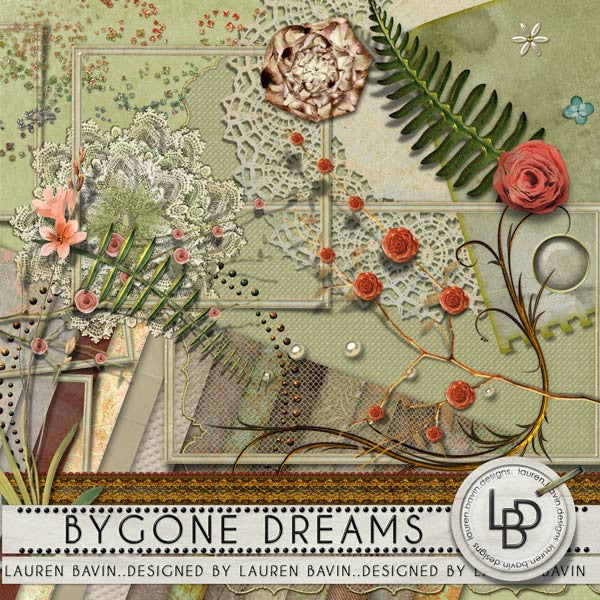
Subscribe to our emails
I love sending you news and tips that can help with your research and sharing family history.