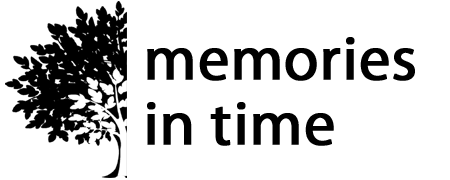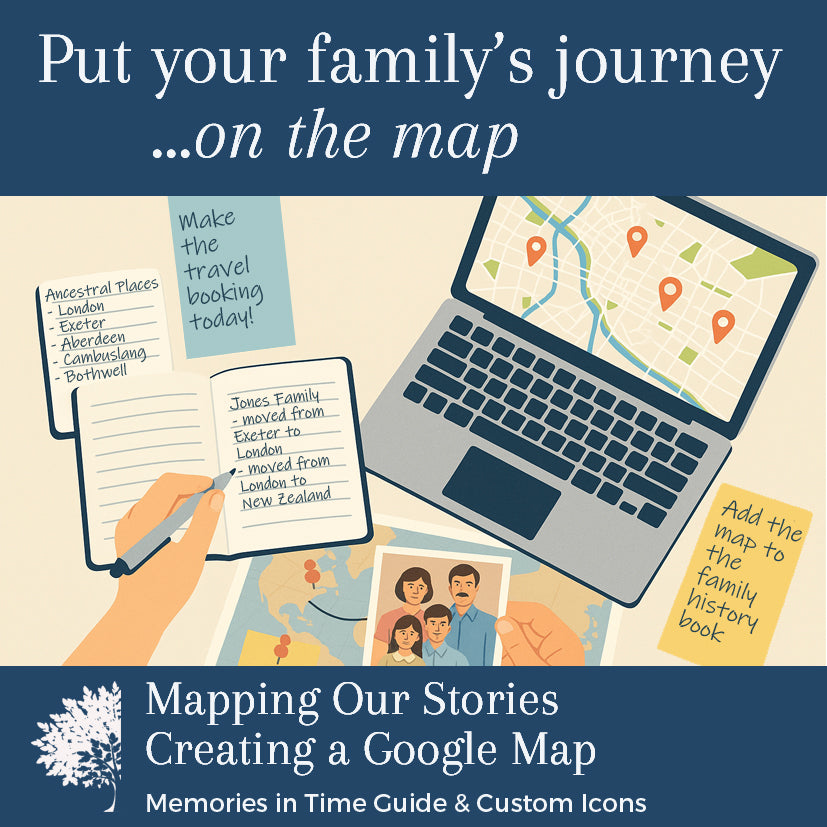Memories in Time
Mapping Our Stories - Creating a Google Map
Mapping Our Stories - Creating a Google Map
Couldn't load pickup availability
Put your family's journey on the map
Bring your family history research to life and start planning your next ancestral adventure. Mapping Our Stories is an 8-page, step-by-step guide that shows you how to create your own custom Google Map to track key places, events, and journeys from your family's past.
Whether you're visualising ancestral locations, mapping migration routes, or planning a research vacation, this guide will help you organise your findings and plot your itinerary with purpose.
Designed for family historians of all levels, it covers everything from setting up your map to customising icons and layering information for clarity.
You'll also receive a set of numbered, colour-coded icons—perfect for marking timelines, migration paths, and must-visit sites.
Whether you're planning from home or preparing to walk in your ancestors’ footsteps, this resource will help you turn information into insight and maps into meaningful stories.
Download available immediately when you purchase this guide.
This guide is a stand alone guide.
Share
Download Instructions
Download Instructions
My digital products have an immediate download option once you purchase, but I also send you an email with a link to the downloads.
Downloads that are large or have multiple items in them will come as a Zip File. This allows me to send you one file or folder with everything you need in it.
When you download the files, these will either save to your Download folder on your computer or you may be given the choice of choosing where you download the files to (find out how to do this if you are using Google Chrome here). The main thing is to remember where you have saved them, so that you can find them again.
If your download is a Zip file then you next need to unzip it. On a PC you can right click on the file/folder name and choose "Extract All". This will then create an unzipped folder with the same name. On a Mac you can double-click on the .zip file to expand it. Once the file is unzipped you can then use it like any other file on your computer.
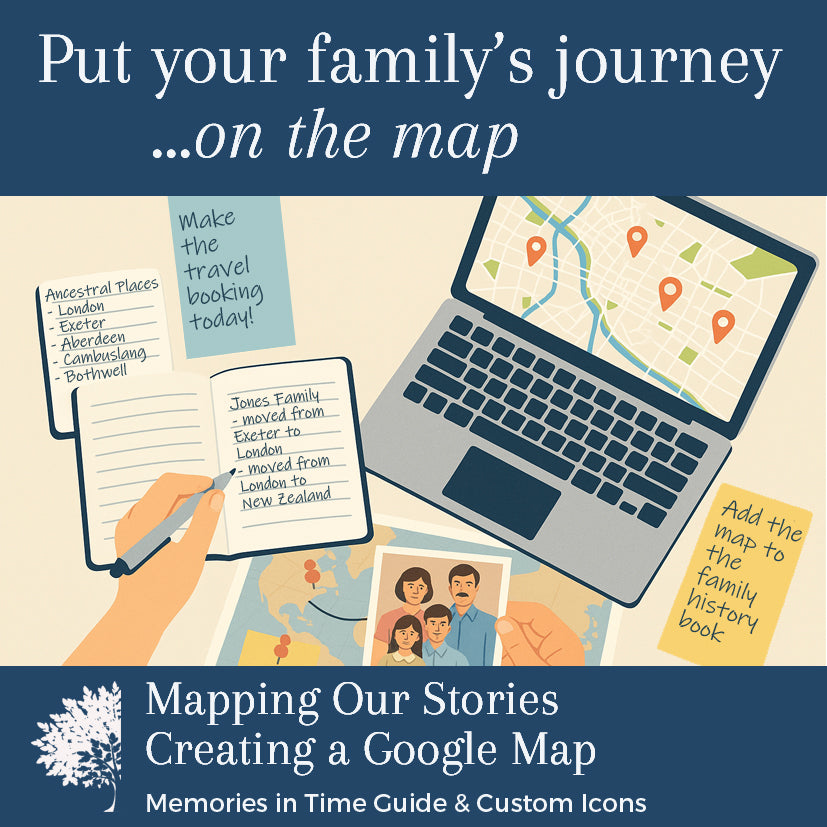
Subscribe to our emails
I love sending you news and tips that can help with your research and sharing family history.